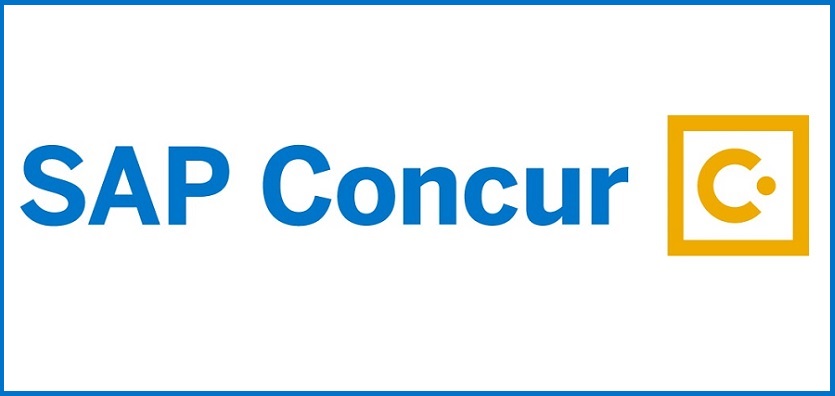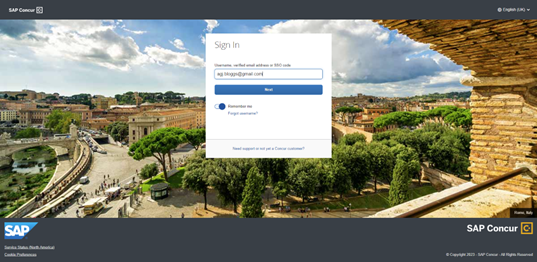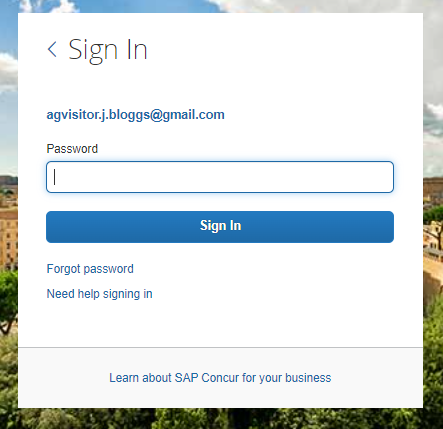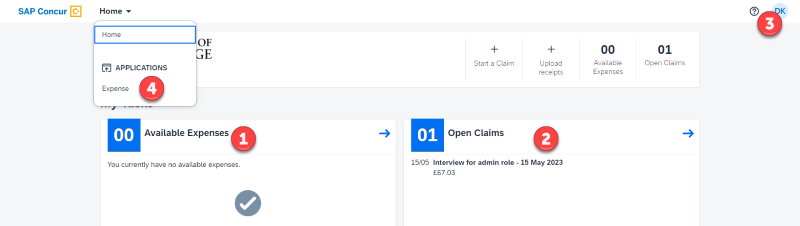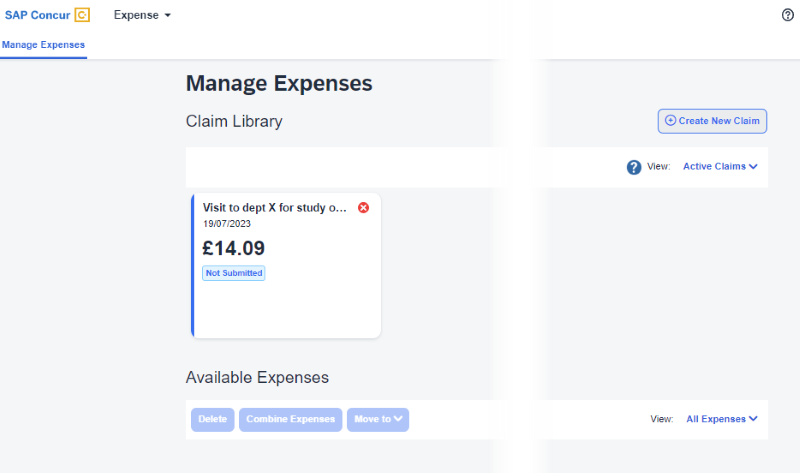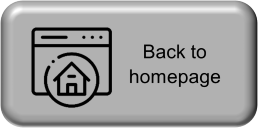|
This guidance is intended for the visitor. Departments can find additional guidance in the Using Concur section |
Logging in
Creating an account
The first time you log into the SAP Concur system, you will need to set a password and set up two factor authentication.
The first time you log in, select the forgot password link to generate an email where you can set your password.
When logging into the account you will be asked to enter the password and then the two factor authentication code.
NB: If you have not logged in within 14 days of the account being set up you will need to use the forgotten password link.
Guidance on passwords, setting up and using two factor authentication
Click the logo to log open SAP Concur
Before making your claim, you will receive instructions on prefixing your username with the relevant department code and the word 'visitor.'
Example: Your email address is j.bloggs@gmail.com and you visited department AG, your username will be agvisitor.j.bloggs@gmail.com.
Note: The Concur account is department specific, if you visit multiple departments, you will have an account for each one.
Select Next, on the next screen you will be prompted to set a password and set up two factor authentication.
Dashboard
The dashboard will show:
- Available expenses – these are expense items which can be added to a claim.
- Open claims – these are claims that have been started but not submitted.
- Profile – this is where account settings can be viewed, and bank account details are added
- Expense – found under the home menu, this will open the list of claims, available expenses, and receipts. The status of expense claims can be found on this page.